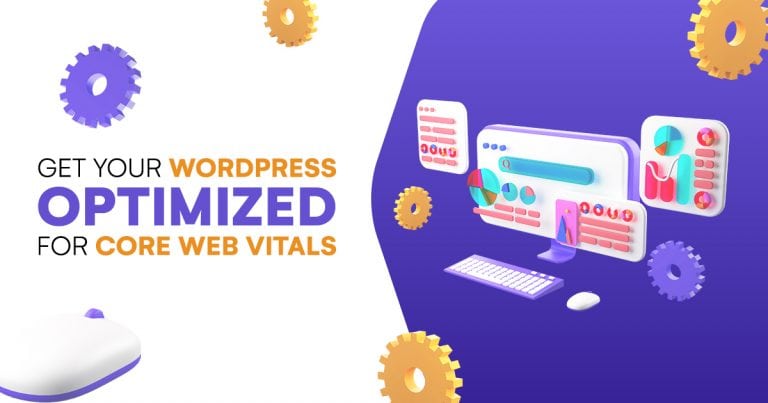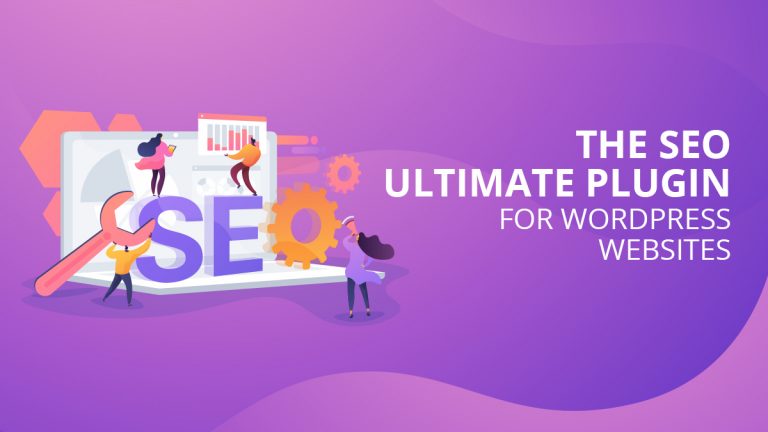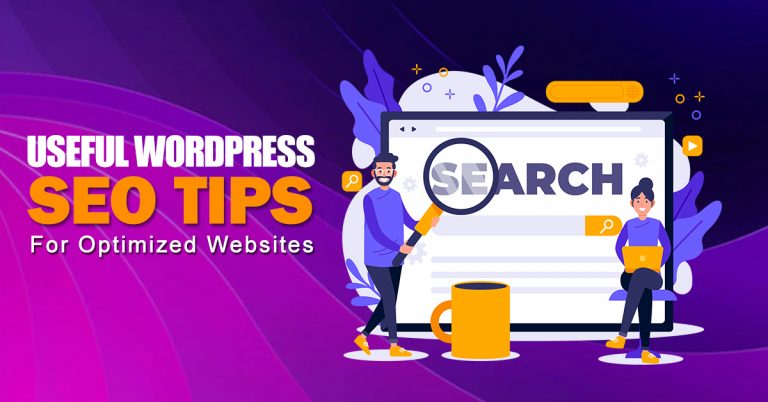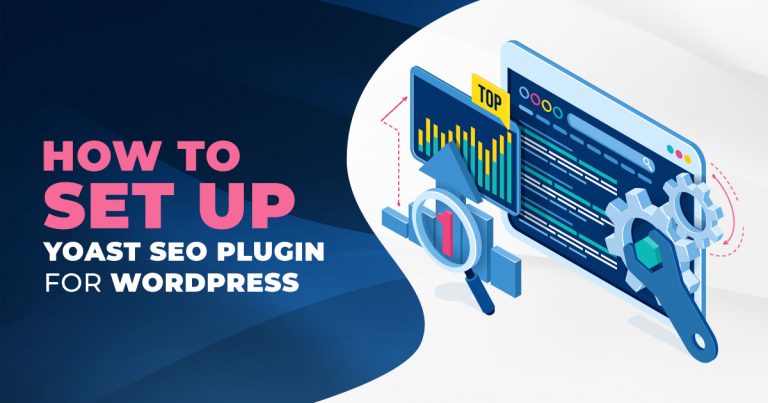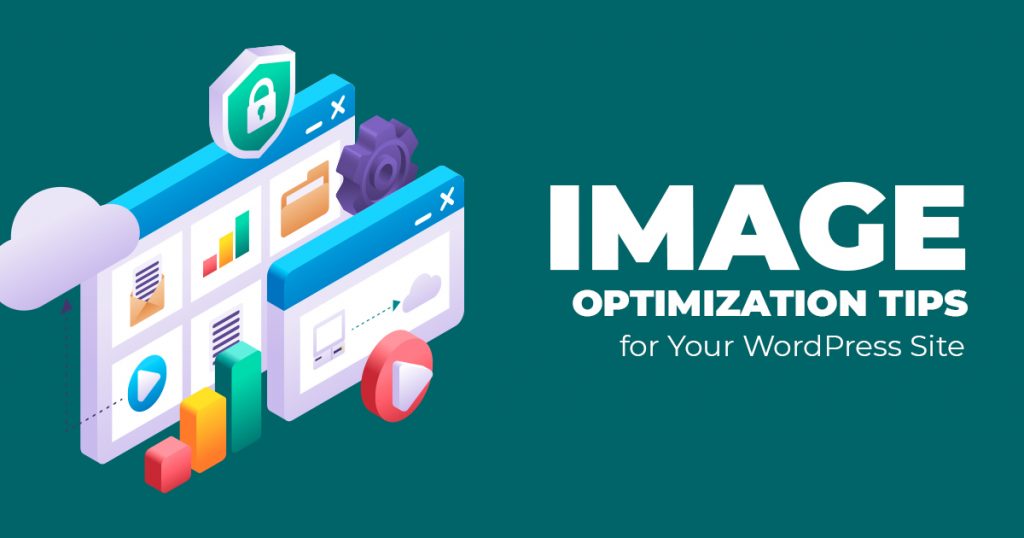
User Experience (UX) has become more critical than ever. UX involves the loading speed of your website and its look and design. Adobe states that 38% of site visitors leave if the website is unattractive. So, of course, your website needs an excellent design that’s easy on the eyes to retain visitors. However, you also need to ensure that your pictures don’t cause your site to lag. Need tips for Image Optimization on WordPress? We’ve got you covered.
Image Optimization on WordPress
People are visual creatures; visuals draw in a lot of traffic. After all, traditional and digital marketing requires images and video to entice potential customers. However, according to Web Almanac, “images comprise almost 75% of the total page weight” of most web pages. This doesn’t bode particularly well for loading times. In addition, bounce rates increase by 32% as your page loading time reaches three seconds. As a result, a page loading for four seconds or more is unthinkable!
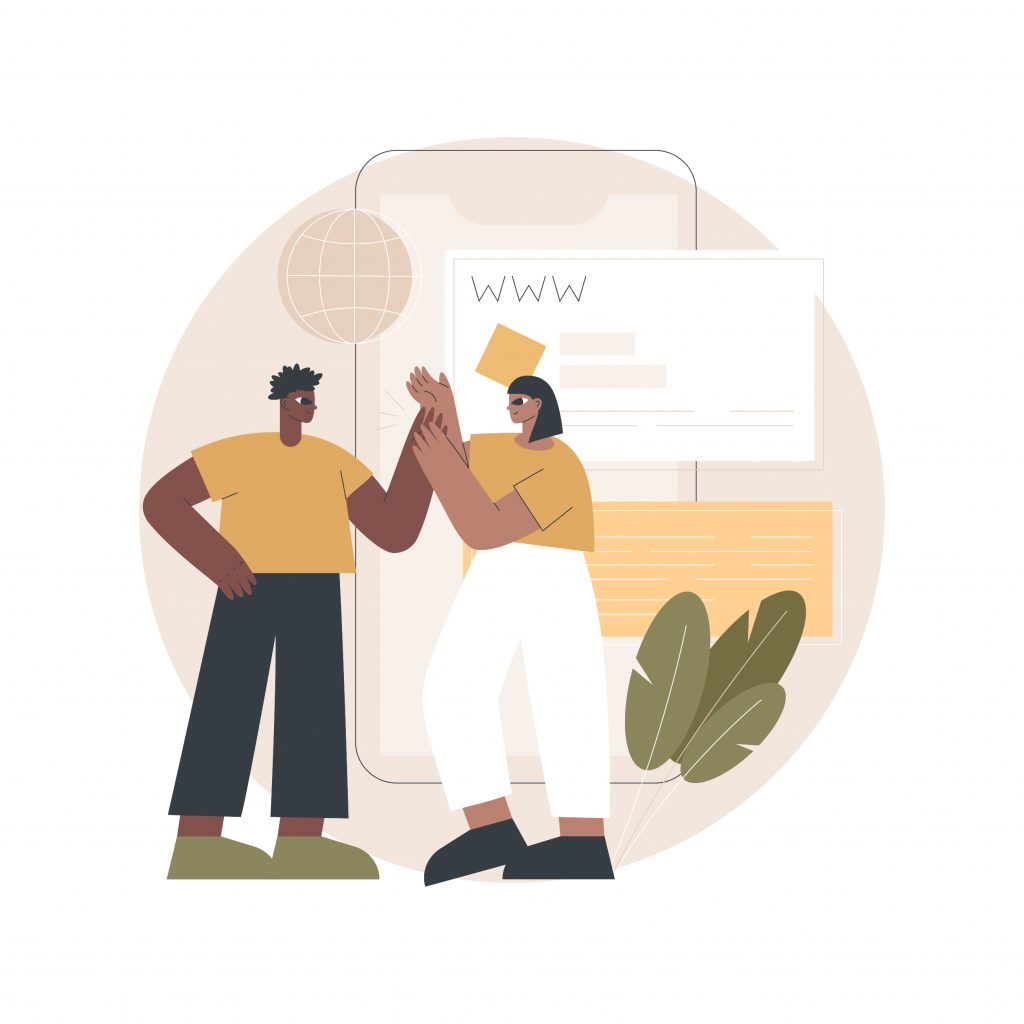
In addition, our brains process image information 60,000 times faster than text. Plain text, on the other hand, looks boring. So, even if there are only paragraphs on a webpage, it still tells our brains that the task ahead is daunting, and time is better spent elsewhere. However, if you incorporate visual design elements and imagery into the page, the viewer’s engagement will increase. So, to ensure that you drive up and retain traffic on your WordPress site, you can check out several tips for Image Optimization.
(Note that before you start applying these tips, you need to prepare WordPress images to optimize!)
Tips for Image Optimization
Resize your images to optimize them.
Image Optimization means that your pictures are a manageable size. Your images should be manageable, as the larger they are, the slower your site loads. Since users favor sites that load fast, so does Google. So, WordPress accepts all image sizes and will scale down large images when it’s in the content blocks. However, the file size remains the same and takes up more disk space storage than if you uploaded the optimum size from the get-go. Thus, this first Image Optimization Tip for your WordPress Site requires that you fix up your images before uploading them. As such, you’re going to resize, crop, or compress your image. Still, it’s best to follow the optimum size and resolution for posting. Here are your three options:
- Manually optimize your image. You can, of course, accomplish Manual Image Optimization with your preferred image editing software. With this method, you don’t have to worry about running into any problems once you’ve already uploaded!
- Use Online Image Editor tools. You can optimize the image with online tools like TinyPNG. Such online image optimizer tools are generally free.
- Optimize the image with WordPress plugins. Plugins are a crucial reason why businesses use WordPress. Of course, with how popular WordPress is as a website, people have naturally created plugins for Image Optimization. Examples of plugins include Smush or Imagify.
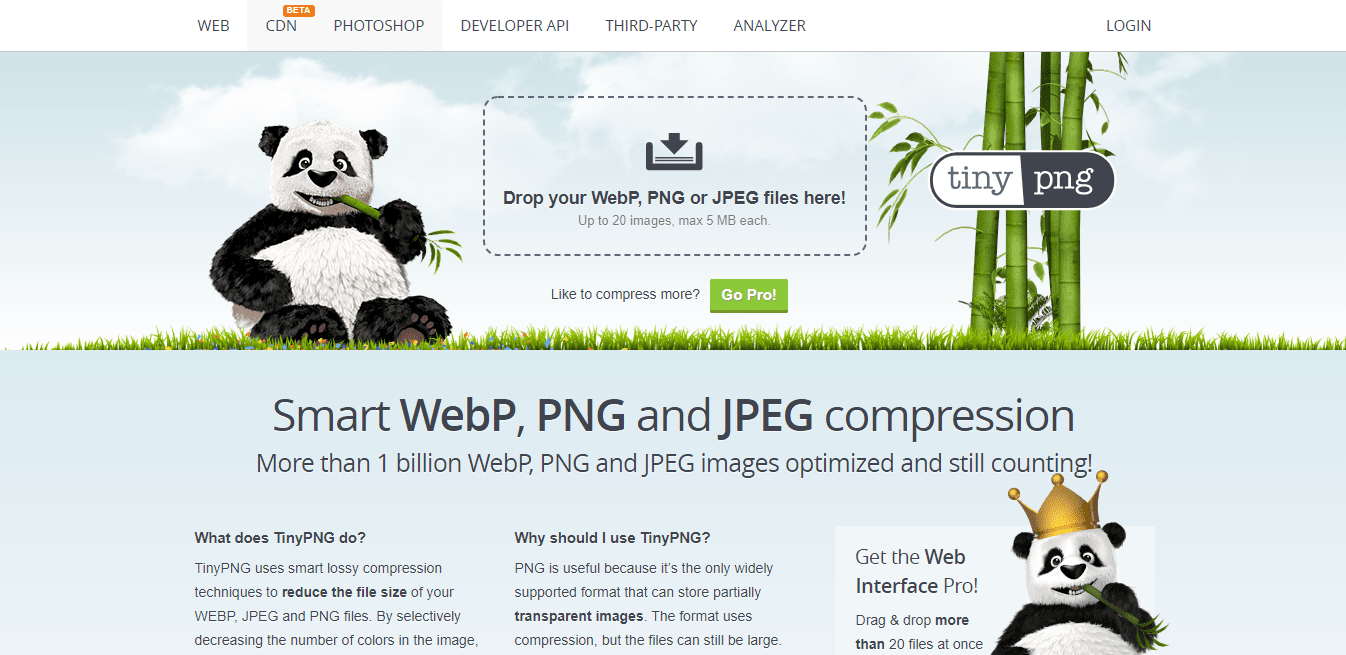
Source: TinyPNG.
Apply lazy loading to your WordPress site.
This WordPress Image Optimization Tip recommends using lazy loading on your site. Lazy loading displays images as a user scrolls through the page. So, it loads only the pictures that are visible on-screen. Lazy loading is perfect for image-filled site pages or posts! After all, packing too many images into your pages slow down your website.
Use SVGs and Vector images on your pages.
Applying Scalable Vector Graphics to your WordPress site is another excellent Image Optimization tip. So, Scalable Vector Graphics are also known as vector images. This file type has an advantage over PNGs and JPGs. For one, you can scale SVGs as needed while keeping their file size small. Thus, you can render an SVG on different screen sizes while retaining image quality! Plus, search engines understand them well enough and can boost SEO for you.
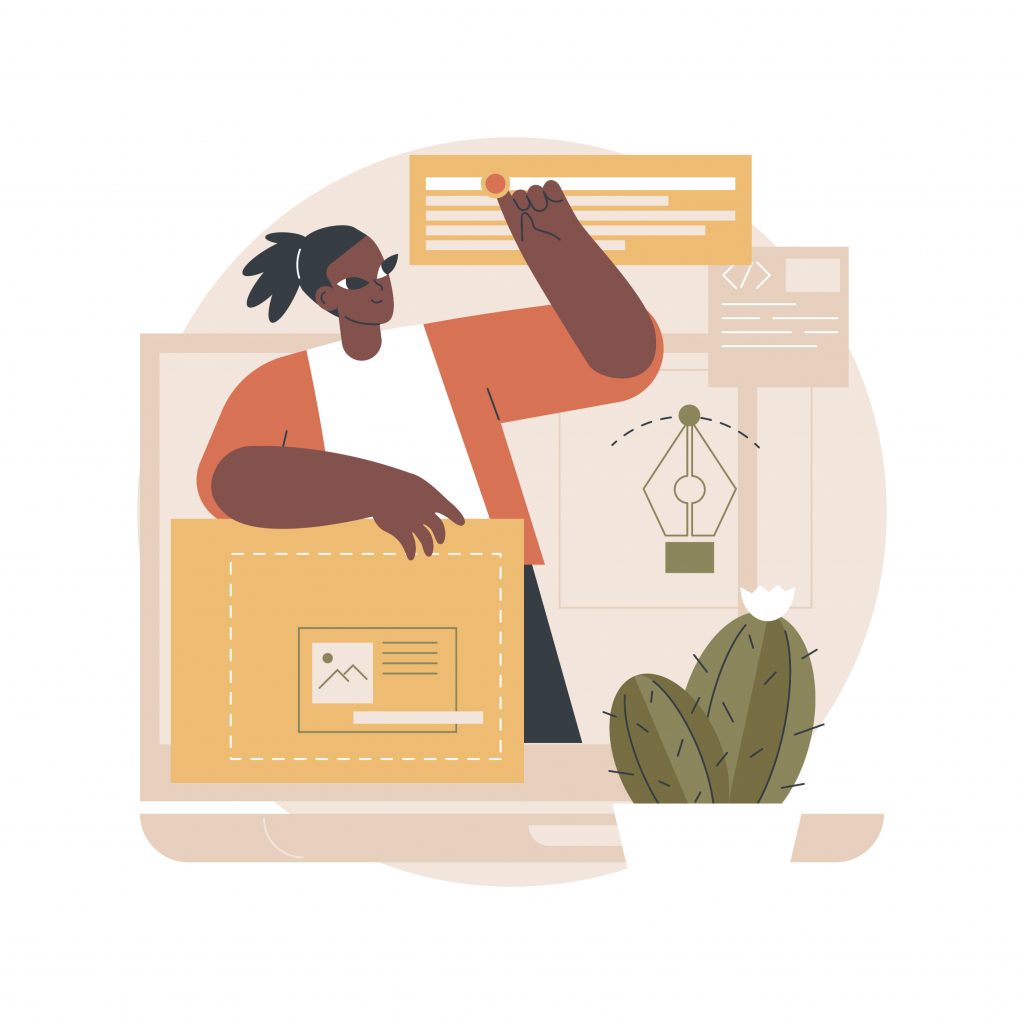
Take on a Content Delivery Network
For this WordPress Image Optimization Tip, you might want to consider a Content Delivery Network, which is a “distributed network of servers.” A CDN uses the server near your site visitors to deliver web content better. CDNs can be used to boost your WordPress images’ loading speeds! As a result, your WordPress site’s overall loading times speed up. Cloudflare and StackPath can provide CDN services if you’re interested.
Turn GIFs into videos.
One might think that GIFs are lighter than videos, but it is not! Not only are GIF formats larger than video, but the former has less color support and doesn’t even support audio. In addition, it’s not the best format for lossless compression. So for this WordPress Image Optimization Tip, you can save up on space and improve loading time with video. Many online tools can accomplish GIF-to-video conversions. As for WordPress Plugins, you may use Optimole, which automatically converts the files you upload.
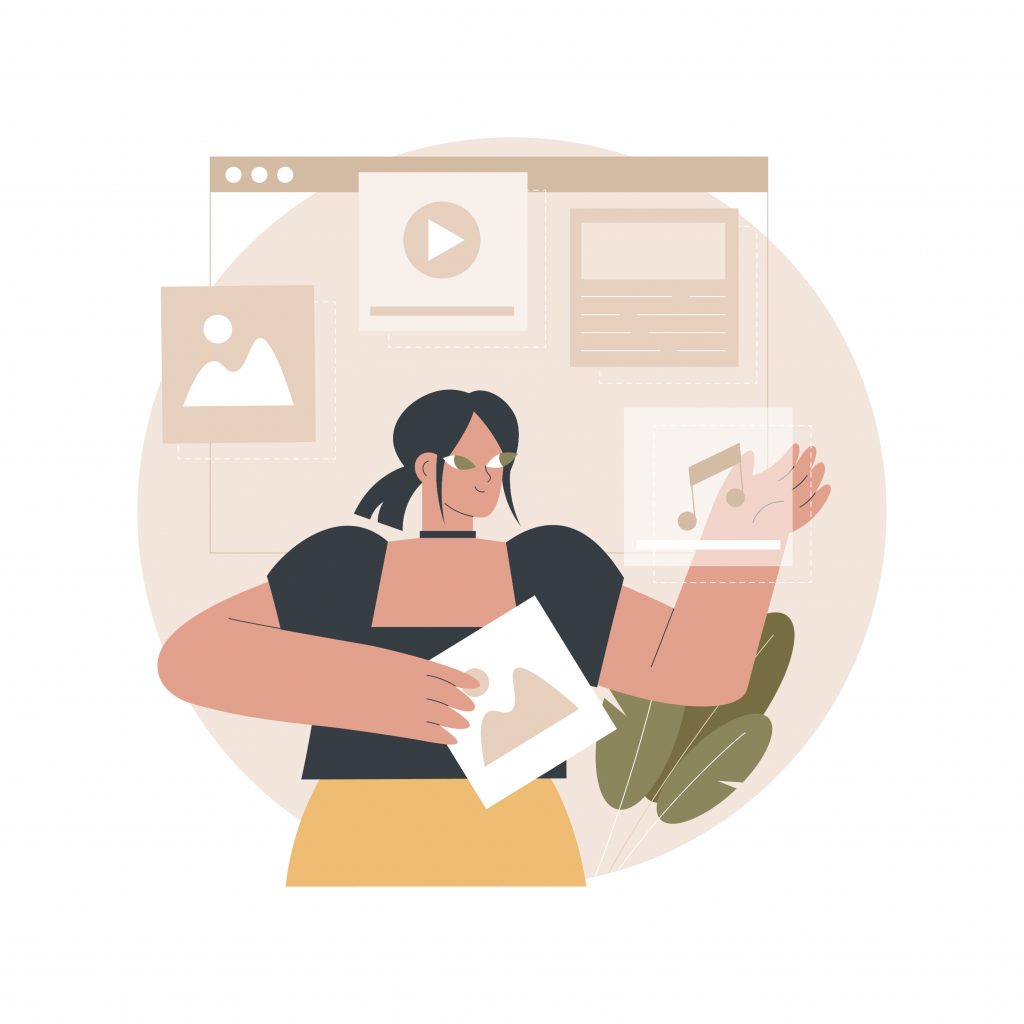
Optimize your WordPress images for Social Media
While you’re preparing images for WordPress Optimization, you also have to consider your socials. Of course, Social Media Sharing is crucial for increasing site traffic! When a post of yours gets shared, you’ll see the meta description and featured image. So, you must properly render your featured image so that site visitors can be redirected to your WordPress site. Otherwise, the platform of your choice might choose another image in the content. So, for this Image Optimization Tip, it’s best to apply the recommended image sizes for posting on Social Media platforms. The plugin Yoast SEO can size your images for Social Media for you.
Ensure your images are responsive.
Responsive images will scale proportionally to your WordPress site’s size. Also, you can reuse responsive images on all devices! Of course, since Mobile-First Indexing is in full force, you’ll have to prioritize the mobile versions of your web pages. Still, responsive images can help boost your UX. In sum, this Image Optimization tip says: make sure your images are as responsive as your WordPress Theme.
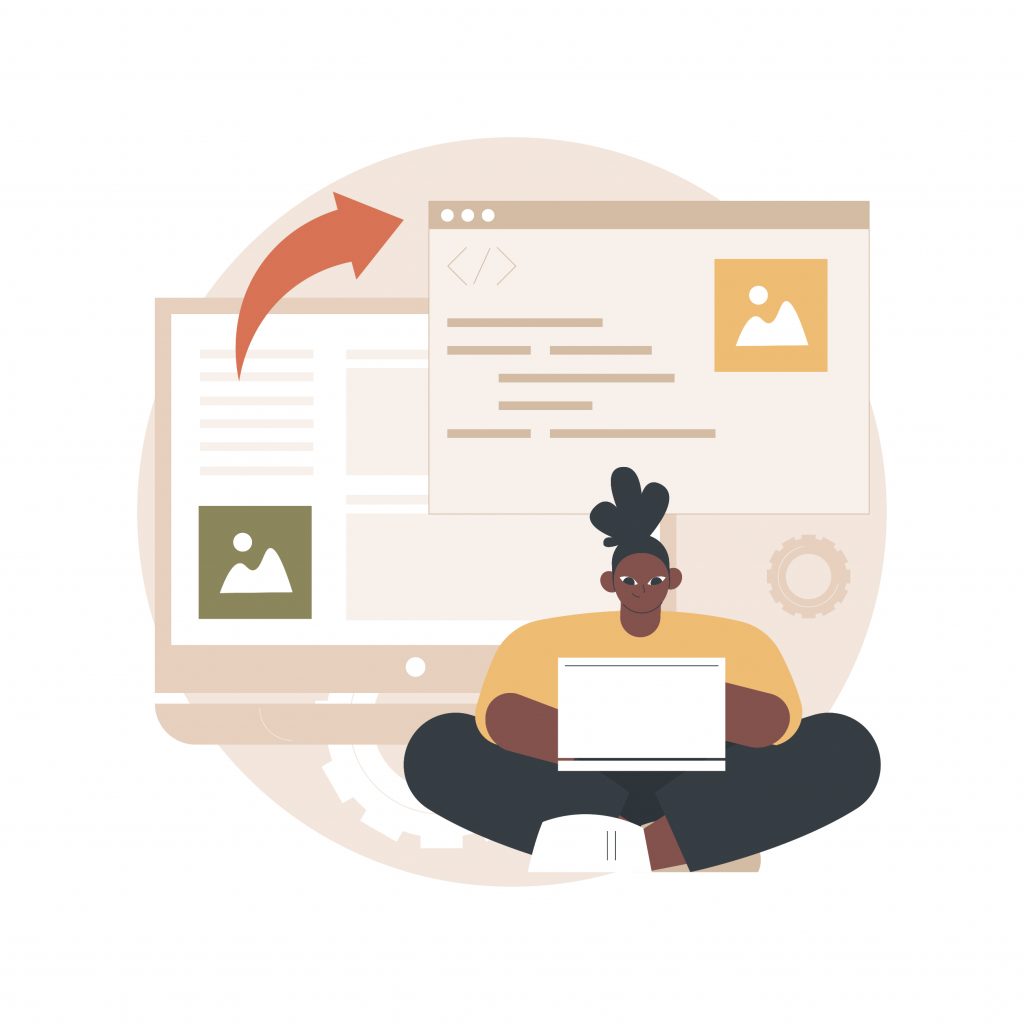
Apply Alt Tags to your images!
For this Image Optimization Tip, it’s best to fill out the Alt Text fields when you’re uploading your images. Alt Tags in your images will place more significant SEO value in them. So, WordPress site visitors can see the picture. But search engines can’t. So, the search engines use the Tags to learn about the image. Also, another WordPress Optimization Tip: you can have your image file names reflect post topics so that it’s better optimized for SEO.
Add the images into your sitemap.
This Image Optimization Tip does not focus on image resolution and quality. However, adding your WordPress images to your sitemap is vital for getting noticed by search engines. Of course, an XML sitemap guides visitors about a website’s content, primarily text and images. In addition to this, XML sitemaps assist search engines in navigating your WordPress site. Thus, they’re also helpful for SEO. As for optimizing the image further, you should also add information such as your title tag and meta description! Google and the Yoast plugin can generate a sitemap for you.
Add a visual edge to your WordPress content!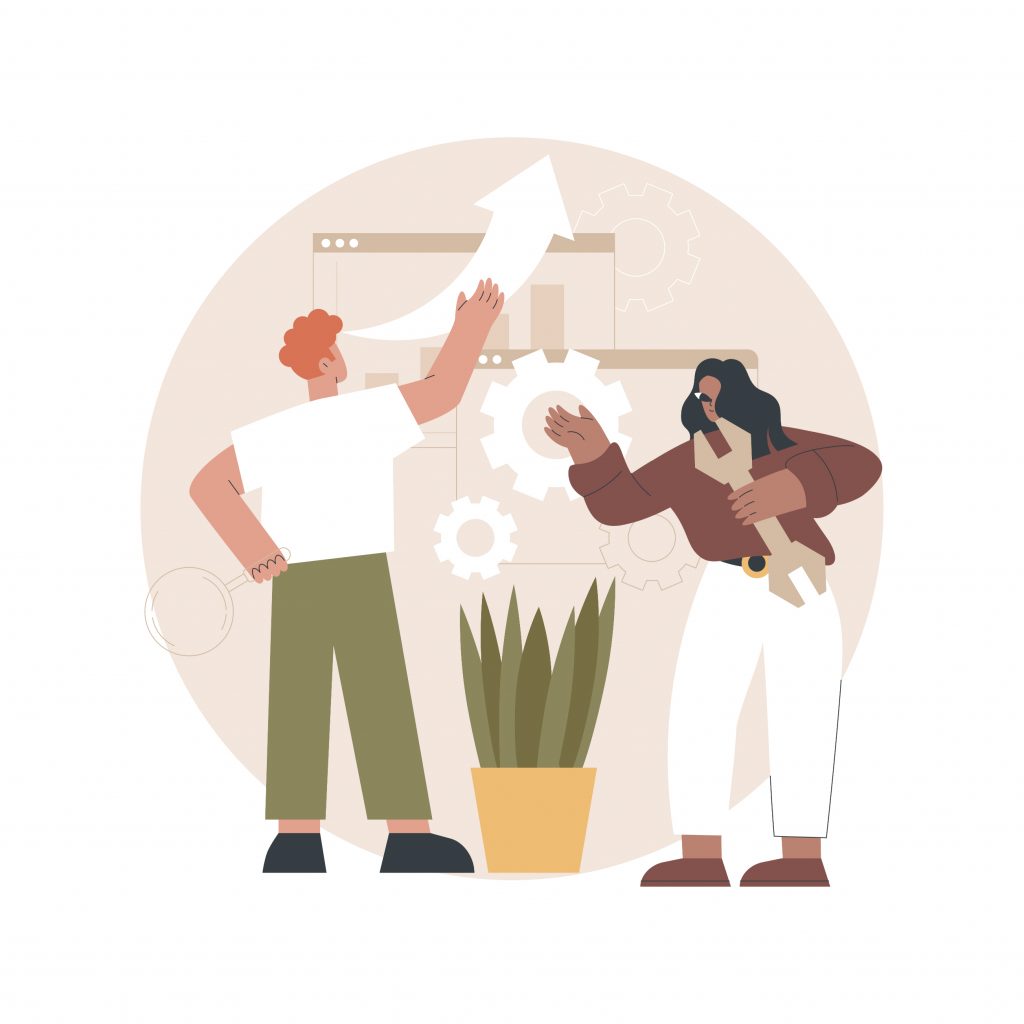
Your WordPress site is responsible for sharing meaningful content that can help reach more people. With the WordPress Image Optimization tips outlined so far, you’re sure to find one that can help boost your images’ effectiveness in terms of design or SEO. Of course, you need to downscale your image to fit the best resolutions and sizes most of the time. However, you also need to consider Alt Tags to take advantage of SEO. But if you need more help with images on your WordPress site, you can always tap a WordPress Web Developer for more Optimization tips.